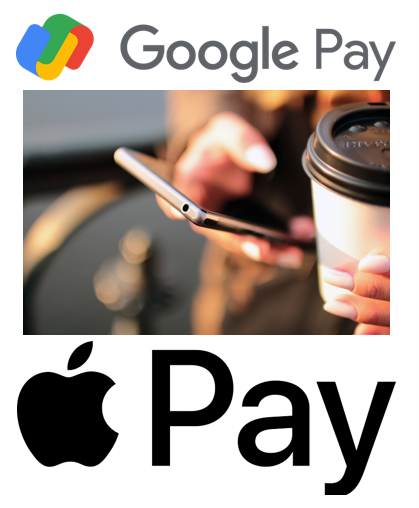
Apple Pay
Apple Pay (and Google Pay for Android users) is a mobile contact payment system and digital wallet service that enables users to pay for products and services.
Apple Pay is accessible with VoiceOver on iPhones, iPads, Apple Watch, and Mac computers. You must set up Apple Pay on each device. Apple Pay is predominately used for in-person purchases using an iPhone or Apple Watch. During the COVID pandemic most people have eliminated using cash – whenever possible – for purchases.
Cutting down on exchanging and handling cash is another way of decreasing exposure. When a debit card or credit card is used, shoppers frequently must type in their pin number or select the OK button to complete the transaction. Apple Pay is designed to be contactless, simply tap or hover your device over the reader/ pay terminal.
In fact, over 50% of transactions in Ireland last year were contactless.
Other advantages for vision impaired users include they may feel safer using Apple Pay than any other kind of card, simply because they can see very quickly afterwards how much they’ve been charged. With a normal card transaction, you only have the shop assistant’s word for how much you’re paying. You immediately get an Apple wallet notification which is announced by VoiceOver. It is also extra safe as if your phone did happen to get stolen, someone else could not use the Apple Wallet as it is protected by your fingerprint or Face ID.
Setting up Apple Pay
You first need the latest version of iOS, WatchOS or macOS, an Apple ID signed into iCloud and a card from a participating card issuer.
• Go to the Wallet app and tap the add button.: and choose credit and debit card or travel card
• Follow the steps to add a new card. (Enter card number, security code, and expiry date,)
• Tap the Next button. Your bank or card issuer will verify your information.
• After your bank or card issuer verifies your card, tap Next until you get to the final step.
Note, Apple give an option to capture a picture of your card to save time when entering the above information. But this will not suit users that are not confident with the camera. If you wanted to do it this way you could opt to use sighted help from a trusted friend or family member.
To use Apple, pay on your iPhone: at the checkout or pay terminal, when prompted press the home button or side button twice to bring up Apple pay then hold over the reader and verify your purchase with your fingerprint or your Face ID.
Some online shops are also using Apple Pay. This is good for vision impaired and blind users as it saves filling in forms at checkout with your long card number and other personal details. Again, you can verify your online purchase with your fingerprint Face ID or even your pin code. It’s so convenient and saves a lot of time.
Set up Apple Pay on Apple Watch
You must set up Apple Pay separately on your Apple Watch. The steps are similar to above:
• Hold in the digital crown and say open Apple Pay.
• Double tap on add card: choose from debit or credit card or travel card
• Then type in your name, long card number and expiry code and security digits.
• You will be asked to authorise your card by your bank, when this step is complete tap on next until you get confirmation, the process is complete, and your card is ready to use.
To use Apple Pay on your watch: when prompted to pay, double press the button on the side of the Watch (not the crown) and hold your wrist close to the card reader.
For Android users there is Google Pay
This is not as straight forward to explain as not all Android phones are compatible with Google Pay. But most newer phones are compatible and will have Google pay as a default app.
To setup the Google Pay app make sure your phone is Android version Lollipop 5.0 or higher.
Open the Google Pay app and follow the set-up instructions.
• When you’re asked to, add a card.
• You may be asked to set up a screen lock on your Android device. Google Pay works with PIN, pattern, password, fingerprint, or retinae scanning screen locks. It won’t work with facial recognition or screen locks like Smart Unlock or Knock to Unlock.
• Like Apple pay you can enter your card details manually or you get the option to capture a picture of your card to speed up the setup process.
• If you have another contactless payment app on your phone: In your phone’s Settings app, make Google Pay the default payment app.
Now you are ready to tap your phone for contactless purchases.
Note, Google Pay is also available to download on iOS but is more limited as you cannot use in retail stores from an iPhone but you can use on some online stores that provide the Google Pay option at check out.