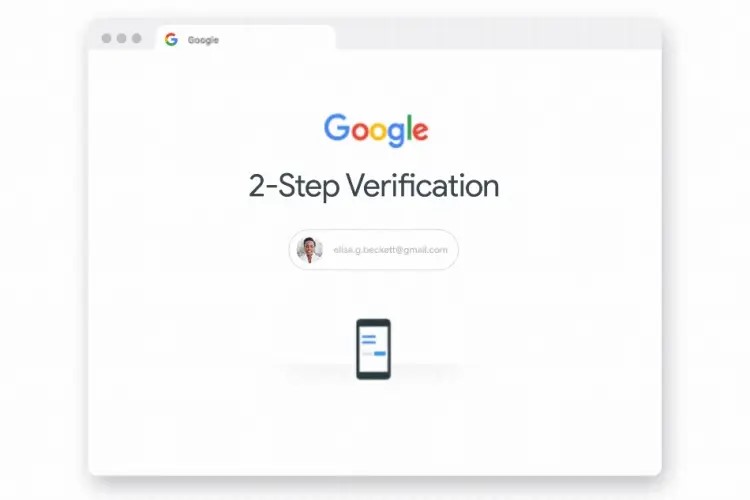
By Daniel Dunne
On May 31st Google announced increased security measures which affects access to all their products. For the vision impaired and blind community in Ireland this development comes as a bit of an inconvenience as we now have to change a few things on our Google accounts. This means we have to navigate through a few pages of Google and collect one-time codes via text messages or phone calls to regain access to Gmail mostly as it is the service most affected by the VI community.
It is older email programs/apps that we use are where the majority of issues are cropping up. Those of us who use older versions of Microsoft Outlook (2016 and older) or Thunderbird on our laptops, or Braille Notetaker users using KeyMail for instance have reported that Gmail effectively died on May 31st, no emails in or out since.
One tell-tale sign for Outlook users is that it keeps asking you for the password over and over again and despite you doubting yourself and entering it perfectly each time – the computer just says No! Other Apps such as KeyMail will simply exit for no apparent reason and then reports that the App has failed for some unknown reason – ah yes, the ever-insightful error messages that makes you feel like you need a degree in Computer Sciences to decipher.
But do not feel embarrassed in any way about that, some of us more experienced heads are equally bamboozled by the error codes that read like a cross between a foreign phone number and algebraic equation pop up on our displays. When this happens, it is a sure sign that something is wrong somewhere and best of luck on your journey into error jungle to find the cause.
Fortunately, my last travel into error jungle was a fruitful one as there is a fix to this issue – though I must admit the repeated warnings from Gmail about May 31st changes certainly guided me somewhat. Google amongst most other big-tech companies are on a crusade to eliminate passwords. Quite simply – our old friend, the password is a very weak link in online security.
We are all guilty of using easy-to-guess passwords at some stage, today we still might use one and should it be guessed it is easy to take over our accounts, in this instance Gmail. So, Google and others have introduced a new thingy called “Two Factor Authentication” sometimes abbreviated 2FA. This tells Gmail to reject access to your email from an unfamiliar device, a strange Wi-Fi connection or an old programme or app (like Outlook) even if, yes – even if you have the correct password.
To return to a smooth service we must log into our Google Account account.google.com on a familiar device using a web browser. In there we enable Two Factor Authentication. While setting up 2FA Google will text you a six-digit code to your mobile or ring your landline and its robot will speak the six-digit code to you. So be prepared for this and have your telephone device nearby.
Once 2FA is fully setup we get another option on the page where we set-up Two Factor Authentication. A new option called “App Password” appears and in here we can pick a Custom App from the dropdown menu – Type in something recognisable like Outlook or KeyMail or whatever, it does not really matter! You will then be presented with a random twelve letter code. Carefully make note of this as this is your new password to go into the password field in Outlook, Thunderbird or KeyMail.
It is important to stress though that if you are not experiencing any issues with Gmail – there is no need whatsoever to set up App passwords. Newer versions of Outlook, Thunderbird and KeyMail are new enough to be authorised to work with Gmail – so as the old saying goes,“if it ain’t broke, don’t fix it!” However – if you do need help on this issue, please do not hesitate to contact your local NCBI AT Trainer or our helpdesk on 1800 911 110.