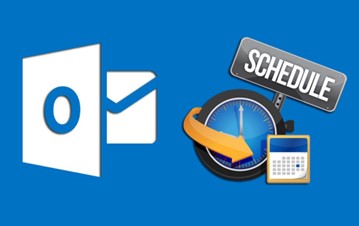
Have you ever started writing an email but by the time you have finished writing your thoughts you relies this is not a suitable time to send this email? Did you know you can schedule an email in Outlook to be sent at a specific time for example, 9am the following morning?
In Microsoft Outlook try the following:
1. Create a new email as normal
2. Press Alt +F and tab to properties, or press Alt +F, I, V to bring you to properties
3. Tab to do not deliver before check box and press space
4. Tab to the date and time field and fill in the appropriate date and time you would like the email to be delivered on
5. Tab to close and press space
6. Now send your message with Control + S or CTRL + Enter
It is good working practice to send emails during working hours. Delaying the delivery of an email can give you time to think about and delete or change the email from your Drafts folder instead of sending the original email in haste.