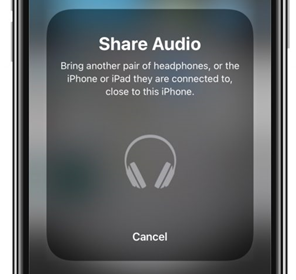
by Joe Lonergan
Were you ever listening to something on your AirPods and you wanted to share the audio with your friend who also owns AirPods or another compatible pair of headphones like Beats headphones?
It could be useful if you are travelling on the train together and you wanted to watch something on your iPad or iPhone. Sharing audio using AirPods is a really good way of enjoying the experience, you will be able to hear the audio but also will not disturb passengers around you. It could also be useful in a situation where you might want to keep the noise down in the house because the kids are sleeping, but you still want to enjoy a movie with your friend or partner and enjoy great sound without disturbing the house.
So, what do we need?
Both users need AirPods or Beats headphones and an iPhone or iPad with the latest Apple iOS software.
How to share audio
- Open Control Centre and go to Airplay. To access Control Centre if you are a VoiceOver user move your finger up to the status bar at the top of the screen until you hear something like the time or your battery level, then swipe up with three fingers and Control Centre will appear. If you have your AirPods in your ears you will hear something like Joe’s AirPods Pro. Tap on this.
- Navigate to Share Audio and tap on it.
- If you are a VoiceOver user you will be greeted with a message, ‘bring another pair of headphones or the iPhone or iPad they are connected to close to this iPhone’.
- Ask your friend to put their AirPods or Beats headphones into pairing mode and hold them close to your device.
- Your friend will receive a message on their device, such as join with Joe, tap on this.
Now both users are connected and can enjoy Apple music, Netflix, YouTube or any other type of media or audio together.