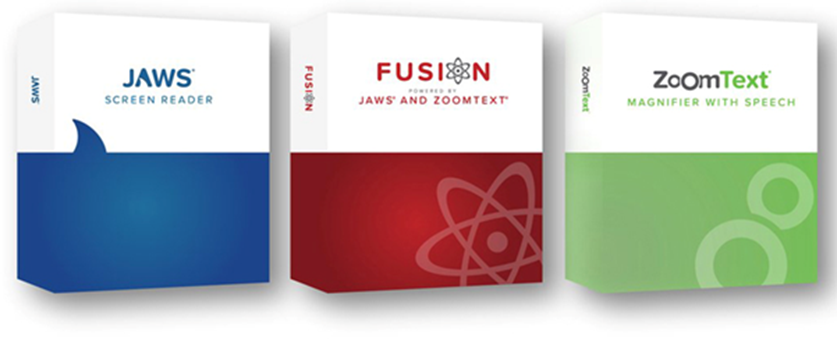
Below is a summary of new features and enhancements included in the latest releases of JAWS, Fusion and ZoomText from Freedom Scientific.
Picture Smart Improvements in JAWS and Fusion
Introduced in JAWS and Fusion 2019, Picture Smart allows you to choose a photo and submit it to be analysed. A description of the image is then displayed in the Results Viewer. To use Picture Smart, press INSERT+SPACEBAR, followed by P to activate the Picture Smart layer.
JAWS and Fusion 2021 continues to expand this feature by offering several improvements including:
- Describing images on web pages. If focused on an image that is part of a web page, such as a photo on Facebook, pressing INSERT+SPACEBAR, P followed by C now describes the photo.
- Submitting images to multiple services to help improve accuracy: By default, images are submitted to Microsoft for analysing. However, the Results Viewer now contains a More Results link which submits the image again to additional services for analysing and displays an updated description. You can also add SHIFT to a Picture Smart command to use multiple services. For example, INSERT+SPACEBAR, P followed by SHIFT+F, SHIFT+C, or SHIFT+B.
OCR Text Directly into a Word Document in JAWS and Fusion
The Convenient OCR (Optical Character Recognition) feature has been enhanced to support sending recognized text directly to Word. Convenient OCR enables you to access images containing text that is part of the image and displays this information in the Results Viewer. This includes onscreen images such as the graphical setup screen for an application, an inaccessible PDF opened in Adobe Reader, a currently selected image file in Windows Explorer, or a document acquired by a flatbed scanner.
New Voice Assistant in JAWS, Fusion, and ZoomText
A new Voice Assistant provides a way to interact with JAWS, ZoomText, and Fusion in Windows 10 using speech input. Ask it to help you out with various JAWS or ZoomText features using natural speech. This means that the same action can be performed by more than one similar phrase instead of a single predefined voice command. For instance, to launch JAWS Settings Centre, you could say “Settings Centre” or “change settings”. Unlike keyboard shortcuts, which can be hard to remember, natural voice commands are an easier way to interact with the JAWS or ZoomText software. Using voice input to control JAWS or ZoomText can also benefit users with certain conditions which prevent them from using a keyboard effectively.
The JAWS Voice Assistant uses your computer’s internal microphone, or you can talk to it using an external microphone or headset. To tell the Voice Assistant to begin listening for a specific command, there are three options:
- Press the key combination, INSERT+ALT+SPACEBAR, (CAPS LOCK+ALT+SPACEBAR for ZoomText and Fusion).
Note the wake word for JAWS is “Sharky” and for ZoomText and Fusion is “Zoomy”.