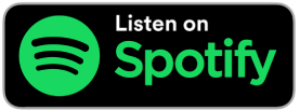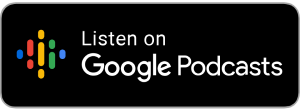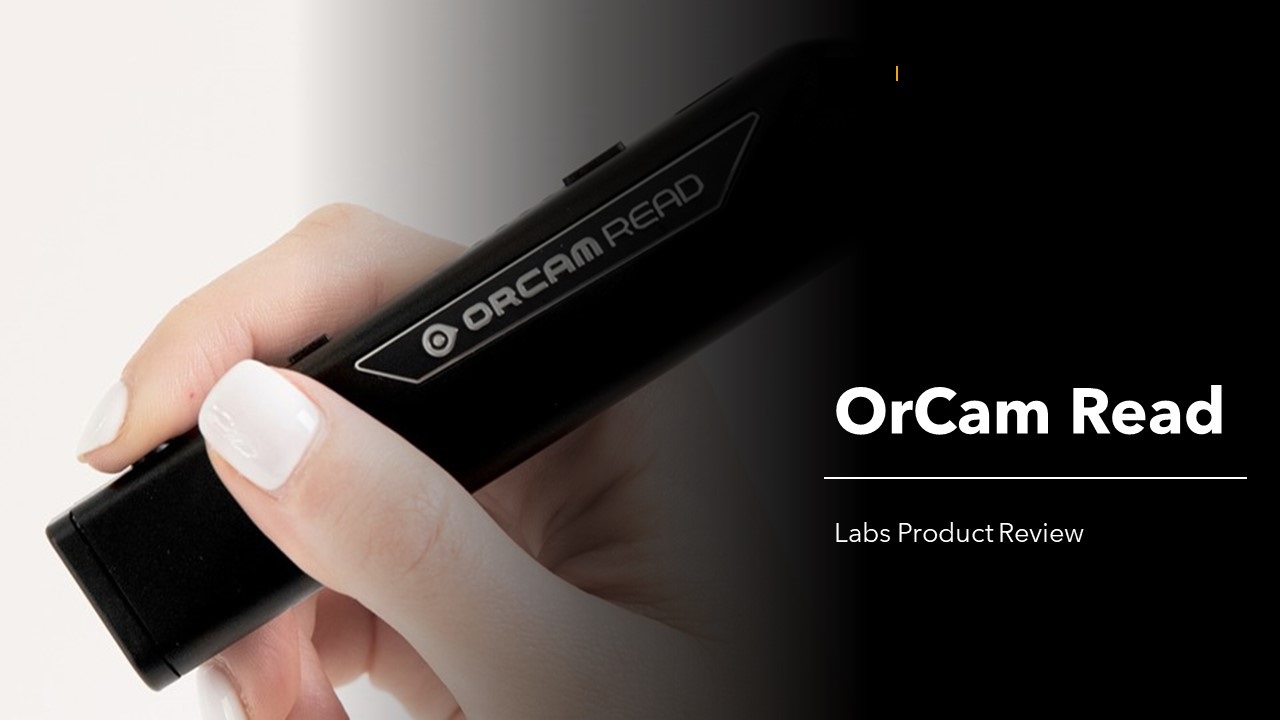
by Maureen Lanigan
Product Description
The OrCam Read is a hand-held, rechargeable, portable text-scanning device, designed to assist with the reading of printed text for people with low vision. The OrCam Read uses AI (artificial intelligence) software to scan and read printed text, such as newspaper articles, magazine content, and books; it may also be used to scan and read digital content on a computer, laptop, tablet, or smartphone, including online material and emails. The device has an in-built speaker and a 3.5mm audio jack connection for earphones; it also supports Bluetooth connectivity for wireless earphones/headsets or external speakers.
The OrCam Read app (Android and iOS) allows for the customisation of the device settings, reading navigation, and a “find your device” feature, if the unit is misplaced.
Software updates, available during the warranty period, are installed via Wi-Fi (support for 2.4 GHz only).
The manufacturer of the OrCam Read defines it as “a smart pen that reads text from any surface”.
Unboxing – what are my first impressions?
Contents: The OrCam Read comes with a charging cable and box, wired earphones, a cleaning cloth, a lanyard, and a User Guide.
User Guide: The User Guide is a slim booklet, page size 22.5 cm (w) x 6 cm (l), and is in 10 languages (English, French, German, Danish, Spanish, Finnish, Japanese, Dutch, Norwegian, and Swedish); the English guide runs to 8 pages. As is often the case with User Guides in general, the font is very small. To compensate for this, specific vocal commands may be used to control the OrCam Read, change settings, and receive information.
An online User Manual is also available on the OrCam website: https://knowledgebase.orcam.com/knowledge/orcam-read-user
Size: The dimensions of the OrCam Read are approximately 12 cm (length) x 2.5 cm (width) x 1 cm (height) and the device is similar in shape to a small rectangular torch, making it comfortable to hold and operate; one end is rounded and it is this end that sits in the palm of the user’s hand. It weighs 22.5 g, i.e. less than 1 ounce.
Layout:
(i) There are four tactile buttons on the OrCam Read, all located on the same side, as is the USB-C charging outlet. The individually shaped buttons are as follows: power on/off (slimline), volume up (plus) or down (minus), and the “trigger” button (round), which is used to capture text content. When holding the device, these tactile buttons face upwards, within easy reach of the user’s thumb. Power indicator LED lights are also on this side of the OrCam Read and these are flush with the device casing.
(ii) The speaker and on/off LED light indicators are to be found on the side opposite to the tactile buttons.
(iii) The camera is at the rectangular end of the device, so it is easy to identify the correct way to point the device.
What did I like?
I was impressed with the following features.
Audible indicator: when the unit is turned on, an audible “beep” is heard and an amber indicator light located on the opposite side to the tactile buttons comes on; after a few seconds, the unit announces that the OrCam is ready for use, says the battery level and the amber light changes colour to blue.
Ease of use: focusing on text to be read was very easy, in that, when the OrCam Read is held approx. 6”-14” from the text and the trigger button is held down, four red laser indicators appear on the printed page to show the area that will be scanned by the camera. When the trigger button is released, a couple of “beeps” will sound and the text will then be read aloud.
Power Saver: the power-saving function, where the OrCam Read goes into “suspend” mode automatically after a couple of minutes of inactivity, is of great help to extend the battery life; the manufacturer advises that the device will provide in the region of 3-4 hours’ use (a full charge via the wired charger may take between 90-120 minutes).
Battery level indicator: to check the battery level when the device is in “suspend” mode, only requires the user to press the on/off button once for the battery indicator LEDs to appear – 1 light indicates low battery level, 4 lights indicate high battery level.
What didn’t I like?
User Guide: a larger font would make the User Guide easier to read, which should be a prerequisite as the OrCam Read is a device designed to support users with low vision.
Vocal Commands: the OrCam Read’s Vocal Commands are divided into three categories: Help, Information, and Settings.
Only three examples of Vocal Commands are given in the User Guide that comes with the OrCam Read and, while these are useful, the inclusion in the User Guide of a fully comprehensive list of all Vocal Commands available would enhance the user’s ability to engage quickly with all that the OrCam Read has to offer.
Adjust speech rate: dedicated buttons to adjust the speech rate would be of benefit.
In the absence of these, the adjustment of the speech rate requires a double press on the trigger button, followed by a specific Vocal Command, “Read Faster” or “Read Slower”. However, this Vocal Command will only increase/decrease the speech rate by one level so it may have to be done several times in order to set the speech rate to the user’s preference.
Alternatively, modifying the speech rate via the menu options to recognise a “Hey, OrCam” voice command may be available but this is dependent on the software version installed on the device.
Note: not all software versions support this feature.
Lack of storage: The OrCam Read does not store scanned text. As all content is read in “real-time”, the text must be rescanned in order to reread it.
Accessibility from a low-vision perspective
The OrCam Read, when taken out of the box for the first time, is ready to use. The process of capturing text is simple and the tactile buttons make it somewhat intuitive to do so – just turn it on, point at the text, press the trigger button once, and release. Similarly, to turn off the unit, pressing the on/off button generates a spoken prompt to “press again to shut down”.
Where it becomes more involved for the user is if personal preferences require adjustment of settings to be made. Navigation of menu options is detailed and vocal commands must be specific, requiring the user to either listen in detail to the “Help” topics via the OrCam Read or to source the information online.
Accessibility from a no-vision perspective
Portable text scanning devices are not designed for a person who cannot determine the location of printed text.
Price
Available, on request, from NCBI Labs, email [email protected] or tel. 1800911110.
Learning curve
The layout, design, and initial usage of the OrCam Read lends itself to a “shallow learning curve” for the user; it doesn’t take very long to become familiar with the basics of how to use this device effectively.
To whom would I recommend this product?
I would encourage anyone who is thinking about purchasing a portable text scanning device to contact their local NCBI IT Trainer, via NCBI Labs email [email protected]e, and arrange an appointment to review the OrCam Read so as to determine if it meets the needs and requirements of the individual user.